How to Check What Android Phone I Have (Brand-Specific Guide)
Have you ever been asked, “What Android phone do you have?” and struggled to answer? You’re not alone. With dozens of brands, hundreds of models, and confusing marketing names, it’s common for users to forget or never know their exact phone model. Yet, knowing your model is crucial for repairs, app compatibility, accessory shopping, and even resale. In this guide, we’ll show you how to check Android phone model—step by step, and with brand-specific instructions. If you want a broader comparison across both Android and iOS, check out our complete guide on how to quickly identify what phone you have.

Why It’s Important to Know Your Android Phone Model
Compatibility with Apps and Accessories
Many apps only work with certain Android versions or hardware specifications. Similarly, phone cases, screen protectors, and chargers are model-specific. Imagine ordering a Samsung Galaxy S22 Ultra case only to realize your phone is a Galaxy S22+. Knowing the exact model saves time and money. You can also learn more by reading our step-by-step guide to identifying your phone.
Troubleshooting and Repairs
Repair centers and customer support teams always ask for your phone model. If you can’t provide it, you may end up with the wrong replacement parts or delayed service.
Resale Value and Trade-In
When selling or trading in your device, the model dictates the price. For example, a Samsung Galaxy S21 Ultra may fetch $350, while the Galaxy S21 base model might only bring $200. Model accuracy directly affects your wallet.

General Ways: How to Check Android Phone Model
Check in Phone Settings
The most straightforward way to check your Android phone model is through the settings menu. Go to Settings → About Phone → Model Number. Depending on your phone, you might also see the device name and build number. For more universal methods that also apply to iPhones, see our comprehensive phone identification guide.

Look at the Phone’s Back or Box
Many Android devices have the model number printed on the back panel or inside the SIM tray. If you still have the original box, check the label—it usually includes the model number, IMEI, and serial number.
Use IMEI or Serial Number
You can dial *#06# to see your phone’s IMEI. Then, use your manufacturer’s website or online tools to decode the IMEI into the exact model. The serial number can also be found under Settings → About Phone.

Use Third-Party Apps
Apps like CPU-Z, AIDA64, or Phone Info display detailed hardware and model information. These are particularly useful if your device settings don’t show full details.

Brand-Specific Guide: How to Check Android Phone Model
Since each manufacturer has slightly different menus and tools, here’s a brand-by-brand breakdown. You can also find a more generalized approach in our full tutorial for identifying your phone.
Samsung
- Go to Settings → About Phone → Model name and number
- Use the Samsung Members App for device details

Google Pixel
- Check Settings → About Phone
- Look at the box or check your Google account device list
OnePlus
- Settings → About Device → Model
- Use the OnePlus Community app to confirm details
Xiaomi / Redmi / POCO
- Settings → About Phone → MIUI Version and Model
- Log in to your Mi Account to cross-check model
Huawei / Honor
- Settings → About Phone
- Use the Huawei Support (HiCare) app
Oppo / Realme / Vivo
- Settings → About Device
- Check the official companion apps

Extra Tips on How to Check Android Phone Model Accurately
Double-check with Multiple Sources
Don’t rely on just one method. Cross-reference settings, packaging, and apps to be sure. For broader instructions that cover more than just Android, read our universal guide to phone identification.
Avoid Fake or Cloned Phones
Counterfeit phones often display generic model names. Verifying the IMEI against the manufacturer’s website is a good way to detect fakes.
When to Contact Customer Support
If your phone shows incomplete or confusing information, contact official support for confirmation.
Common Mistakes When Checking Android Phone Model
- Mistaking marketing names for actual model numbers (e.g., Galaxy S21 vs. SM-G991U).
- Relying only on third-party apps without cross-checking.
- Buying a secondhand phone without confirming the exact model.

Conclusion: Check Your Android Phone Model Today
Knowing your Android phone model is more than trivia—it saves money, prevents compatibility issues, and ensures smoother repairs and resale. Whether you use the settings menu, IMEI number, or brand-specific tools, the process takes only a minute.
Now that you know how to check Android phone model, grab your device and verify it today! For a broader guide that also covers iPhones, see our detailed tutorial: How to Quickly Identify What Phone You Have.
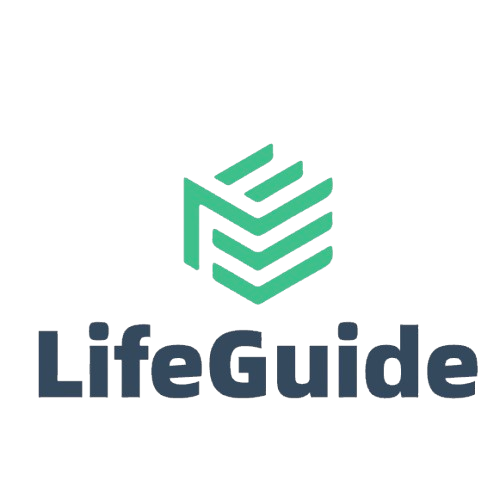
Leave a Reply