Large image files are often the culprit behind slow-loading websites, leading to poor user experience and lower search rankings. But you don’t have to sacrifice image quality to make your site perform better. In this guide, you’ll learn exactly how to compress images without losing quality using both free tools and expert techniques.
Why Image Compression Matters for SEO & Speed
Google’s Core Web Vitals favor fast-loading pages. Compressing images:
- Reduces page load time (improving
LCP). - Boosts mobile performance and retains visitors.
- Helps with bandwidth—especially on slower connections.
Lossless vs. Lossy Compression
Lossless compression shrinks file size while preserving every pixel. Ideal for PNGs or PNGs with text. Lossy compression reduces file size more aggressively (via selective quality reduction). Great for JPEGs or large visuals—if done right, quality remains nearly imperceptible.
Step-By-Step: How to Compress Images Without Losing Quality
Here are 5 proven tools and how to use them effectively:

1. Squoosh (Browser-Based, Free)
- Go to Squoosh.app.
- Upload your image (drag-and-drop).
- Use the preview and quality slider to see before/after results.
- Choose MozJPEG or WebP for higher compression, or PNG lossless for clarity.
- Click “Download” to save your optimized image.
2. TinyPNG / TinyJPG
Upload directly to TinyPNG (also handles JPGs). Batch processing and smart compression maintain visual integrity while significantly reducing size—typically around 70–80% smaller.
3. ImageOptim (Mac, Free App)
Drag-and-drop images into the app. It automatically applies lossless compression using popular algorithms like PNGOUT and Zopfli. Great for macOS users who want batch automation.
4. Photoshop “Save for Web (Legacy)”
- Open the image in Photoshop.
- Navigate to File → Export → Save for Web (Legacy).
- Select format (JPEG/PNG) and adjust quality slider (60–80% is often enough).
- Compare the preview, then “Save.”
Pro Tip: Use JPG for photos, PNG-24 for screenshots or line art, and WebP if supported.
5. WordPress Plugins (ShortPixel / Smush)
If you’re using WordPress, install compression plugins like ShortPixel or Smush. They automatically optimize images when you upload them—both lossless and lossy methods available.
Comparing Compression Results
| Tool | Quality | Reduction Rate | Best Use Case |
|---|---|---|---|
| Squoosh | High | Adjustable | Fine-tuned compression online |
| TinyPNG/TinyJPG | Very High | ≈70–80% smaller | Bulk JPG/PNG compression |
| ImageOptim (Mac) | High | Moderate | Batch lossless optimization |
| Photoshop | Very High | Adjustable | Manual professional editing |
| WordPress Plugins | High | Automatic | Website media library optimization |
Tips to Compress Without Compromising Quality
- Resize images before compression—avoid uploading massive dimensions like 4000px when only 1200px is used.
- Convert to WebP format for better compression—but always include fallback JPG/PNG if browser support is needed.
- Use SVGs for simple vector graphics.
- Combine lazy loading with compression to speed up perceived loading.
Conclusion
Compressing images without losing quality is achievable with the right tools and techniques. Whether you’re a blogger, small business owner, or developer, follow this step-by-step guide using Squoosh, TinyPNG, or your favorite tool to drastically improve your site’s performance—without sacrificing visuals.
SEO Tip: Regularly audit your site using tools like Google PageSpeed Insights to identify image-related performance issues.
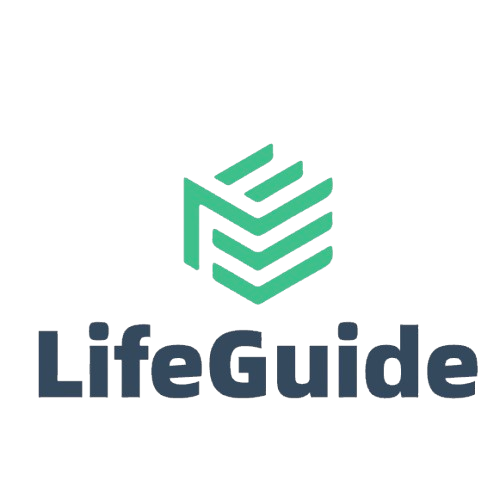
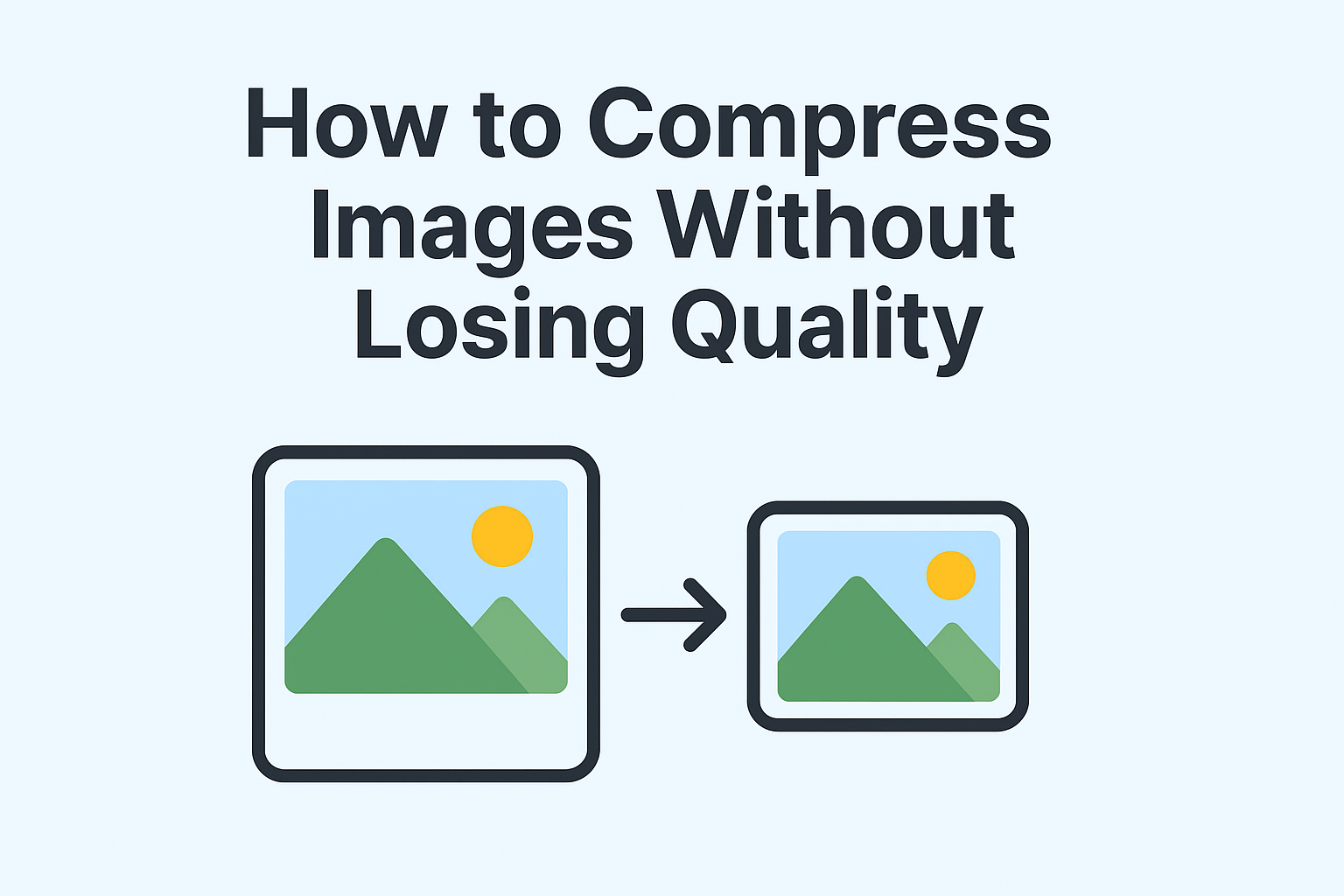
Leave a Reply