Introduction
PDF files are one of the most popular formats for sharing documents in the United States — they’re secure, easy to open, and look the same on any device. But what happens when you need to edit a PDF? That’s where converting a PDF to Word becomes essential.
The biggest challenge? Doing it for free while keeping the original formatting intact. In this guide, we’ll show you exactly how to convert PDF to Word without losing your layouts, fonts, and styles — using tools available online at no cost.
Why Converting PDF to Word Can Be Tricky
When you convert a PDF to Word, the software has to:
- Interpret the PDF’s layout.
- Match the fonts and spacing.
- Keep images, tables, and columns aligned.
Some free converters break the formatting, forcing you to spend hours fixing the document. But the good news is — there are free, reliable tools that maintain almost perfect formatting.
Step 1: Choose the Right Conversion Tool
Not all free PDF-to-Word converters are created equal. Here are some of the best free options for U.S. users:
1. Adobe Acrobat Online
- Website: Adobe.com
- Pros: High accuracy, trusted brand, secure.
- Cons: Requires Adobe account (free).
2. Smallpdf
- Website: Smallpdf.com
- Pros: Simple interface, drag-and-drop support.
- Cons: Limited free conversions per day.
3. ILovePDF
- Website: ILovePDF.com
- Pros: Fast, supports batch processing.
- Cons: Ads on the free version.
4. Microsoft Word (Built-in)
- Open Word, go to File > Open and select your PDF.
- Pros: Works offline, no extra tools needed.
- Cons: Formatting may vary for complex PDFs.
Step 2: Prepare Your PDF
Before conversion:
- Check fonts: If your PDF uses unique fonts, install them on your computer.
- Remove password protection: Many tools can’t convert encrypted PDFs.
- Organize pages: Delete unnecessary pages before conversion for faster processing.
Step 3: Convert Without Losing Formatting
Using Adobe Acrobat Online:
- Visit Adobe’s PDF to Word page.
- Upload your PDF.
- Wait for processing.
- Download the converted .docx file.
Adobe’s tool is known for keeping layouts and fonts very close to the original.
Using Microsoft Word:
- Open Word.
- Go to File > Open.
- Select the PDF.
- Word will prompt: “We’ll make a copy of your PDF and convert it to an editable Word document.”
- Click OK and review.
Step 4: Check and Fine-Tune the Document
Even the best tools might require small tweaks:
- Check margins and spacing.
- Ensure images are in the correct position.
- Fix any table misalignments.
- Save your final file as a
.docxto keep it editable.
Step 5: Best Practices to Maintain Formatting
- Use a high-quality PDF — low-resolution or scanned PDFs often lose formatting.
- Avoid online tools with heavy ads that might compress your file.
- Use OCR (Optical Character Recognition) for scanned documents to extract editable text.
Frequently Asked Questions
Q: Can I convert PDF to Word on my phone?
Yes! Tools like Smallpdf and Adobe Acrobat Online work on mobile browsers.
Q: Will free tools keep my formatting 100%?
Almost perfect, but complex layouts with multiple columns may still need small fixes.
Q: Is it safe to upload my PDF online?
Most reputable tools delete your file after a few hours. For sensitive documents, use offline conversion via Microsoft Word or desktop apps.
Final Thoughts
Converting a PDF to Word without losing formatting is possible — and you don’t have to pay for it. Whether you choose Adobe’s online tool, Smallpdf, or Microsoft Word’s built-in converter, the key is picking the right tool for your needs and reviewing the results before sending or publishing.
In a world where document editing is a daily task, knowing this process can save you hours of frustration.
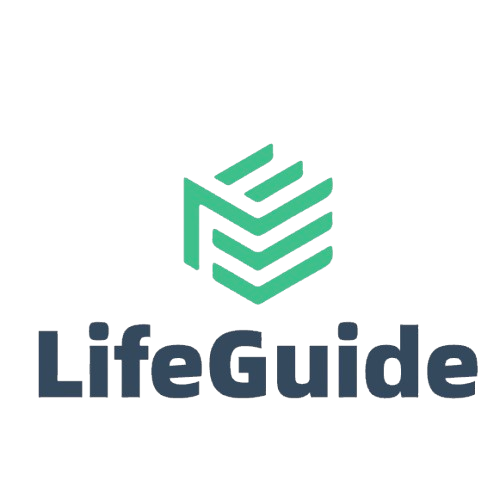
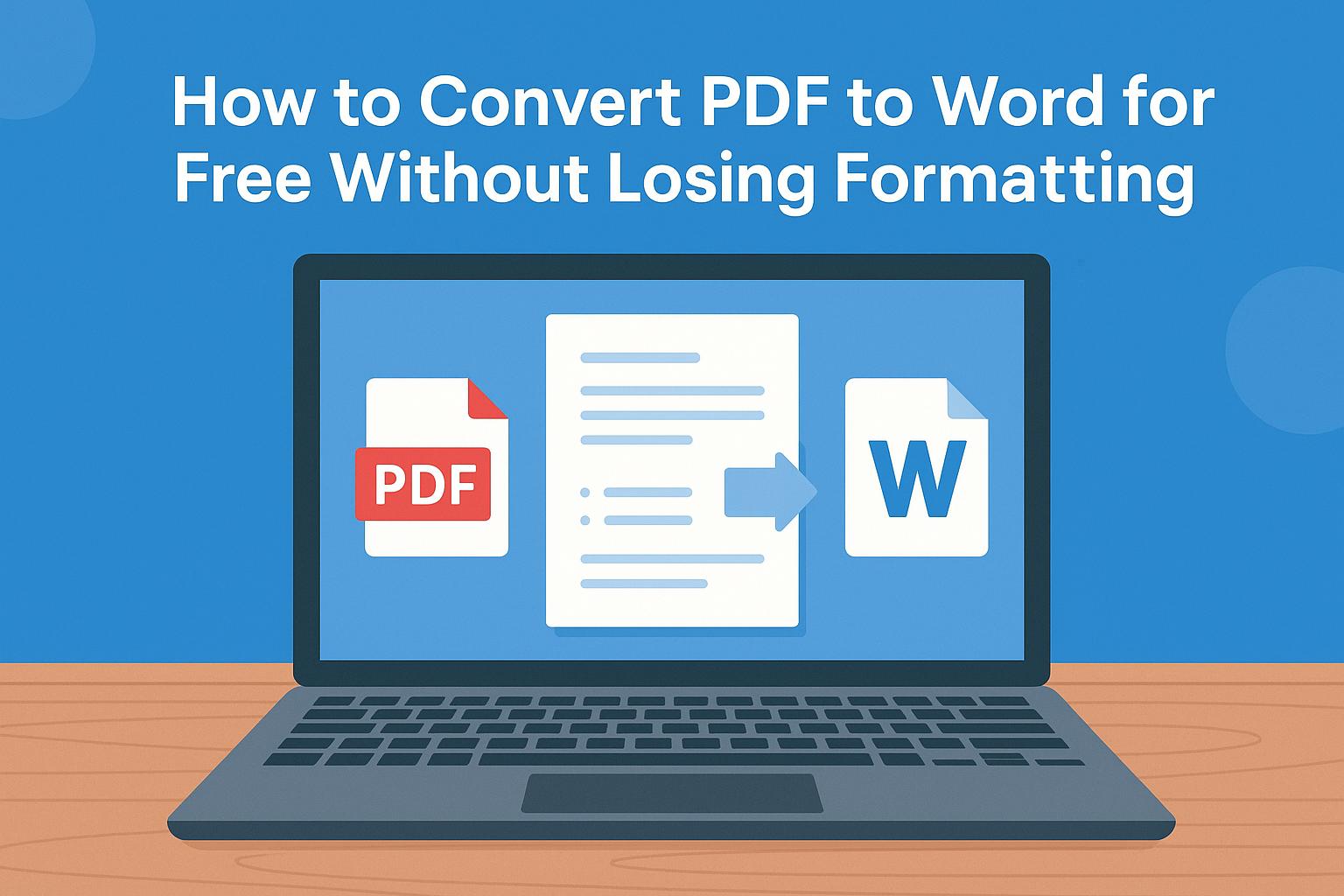
Leave a Reply