If you’ve ever stopped and wondered, “What phone do I have?” you’re not alone. Millions of people use their phones every day without knowing the exact model name or number. That small piece of information, however, is surprisingly powerful: it helps you install compatible apps, buy the right accessories, get better trade-in value, and solve problems faster with support. This guide walks you through quick and advanced ways to identify your device—on iPhone, Android, and beyond—so you can make smarter, hassle-free tech decisions.
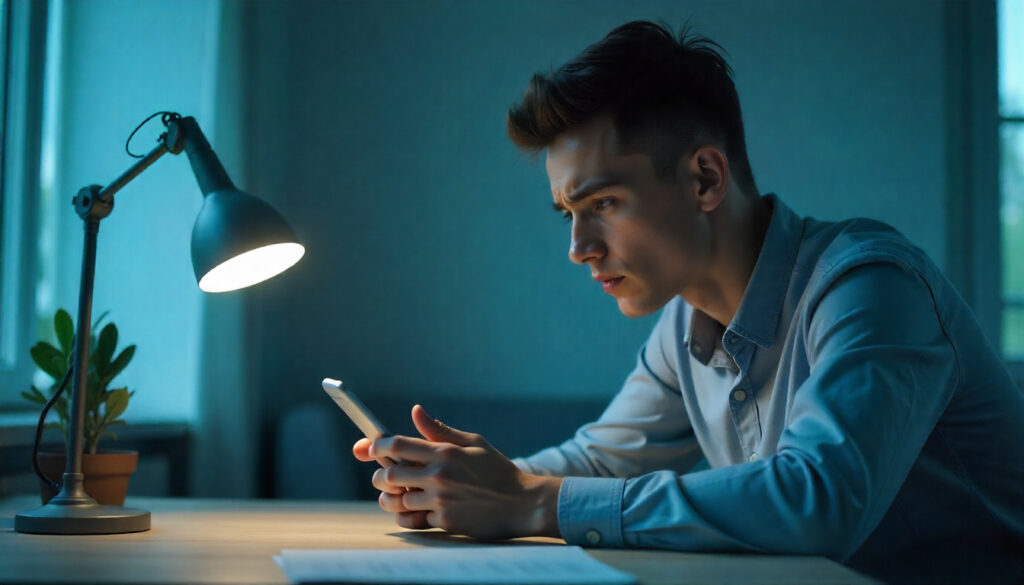
Table of Contents
- Why Knowing Your Phone Model Matters
- Quick Ways to Check “What Phone Do I Have”
- Advanced Methods to Identify Your Phone
- Common Questions Around “What Phone Do I Have”
- Conclusion & Next Steps
Why Knowing Your Phone Model Matters
Before we dive into the practical steps, it helps to know why the answer to “what phone do I have” matters. Your device’s exact model influences software compatibility, accessory fit, support options, and resale value. When you can name your model quickly and precisely, everything from troubleshooting to purchasing becomes simpler and cheaper.
Compatibility With Apps and Software
Each phone model is tied to a specific generation of hardware and operating system support. Some apps require the latest iOS or Android version, and certain security updates are limited to newer devices. Knowing your exact model lets you check whether a particular app, game, or security patch will work—saving time and avoiding dead ends in the app store.
Finding the Right Accessories
Cases, screen protectors, wireless chargers, docks, car mounts—these are all model-specific. Even cables vary: many modern devices use USB-C, some accessories still ship with USB-A to USB-C connectors, while older Android phones use micro-USB and iPhones may use Lightning. Confirming your model prevents mismatches, returns, and wasted money.

Resale and Trade-In Value
Carriers, marketplaces, and refurbishers rely on precise model details to set prices. For example, a “Pro” variant often commands a higher valuation than the base model, and storage tiers can add substantial value. Listing the correct model helps your phone sell faster and for the price it deserves.
Quick Ways to Check “What Phone Do I Have”
Most people can identify their phone within minutes using the steps below. Start with your device settings, then move to labels, accounts, and IMEI/serial lookups if needed.
Check in the Phone Settings (Most Reliable Method)
On iPhone: Open Settings > General > About. You’ll see Model Name, Model Number, and other identifiers. The Model Name (e.g., “iPhone 14 Pro”) is typically all you need for accessories and resale. The Model Number can differentiate regional variants.
On Android: Go to Settings > About phone. Depending on brand and Android version, you’ll see items like Model, Model number, Device name, and Build number. Some manufacturers tuck details under Software information or Hardware information.
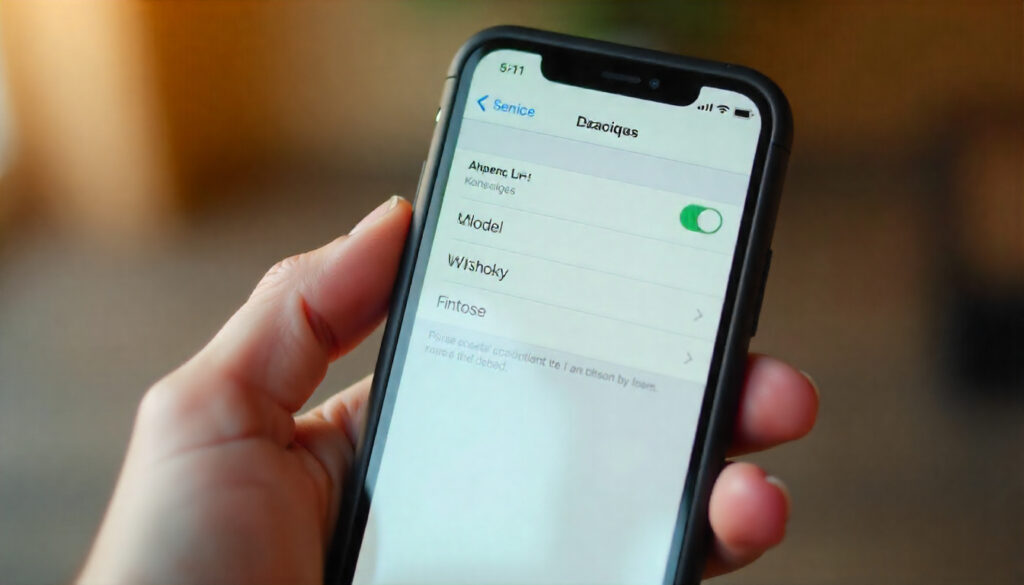
Look on the Device Body or SIM Tray
Some phones print identifiers directly on the hardware. Older models sometimes include a label under a removable battery. Newer devices may show a model code on the SIM tray or a tiny inscription on the back. Examine the SIM tray edge and the frame closely; use good lighting to read small markings.
Use Carrier or Manufacturer Accounts
- Apple ID (iCloud): Sign in and open your account’s Devices list to see linked Apple devices and their model names.
- Google Account: Under Security > Your devices, review Android devices connected to your account.
- Samsung Account: The Devices section shows registered Galaxy models with helpful details.
Accounts are handy when your phone is not physically available (e.g., lost, being repaired, or powered off).
Use IMEI or Serial Number Lookup
Your device’s unique IMEI or serial number can reveal its exact identity. On many phones, dialing *#06# displays the IMEI. You can also find it in Settings or printed on the box. Use the manufacturer’s official site or a trusted lookup tool to match IMEI/serial to a model. Avoid shady websites—never provide personal data or login credentials on third-party checkers.
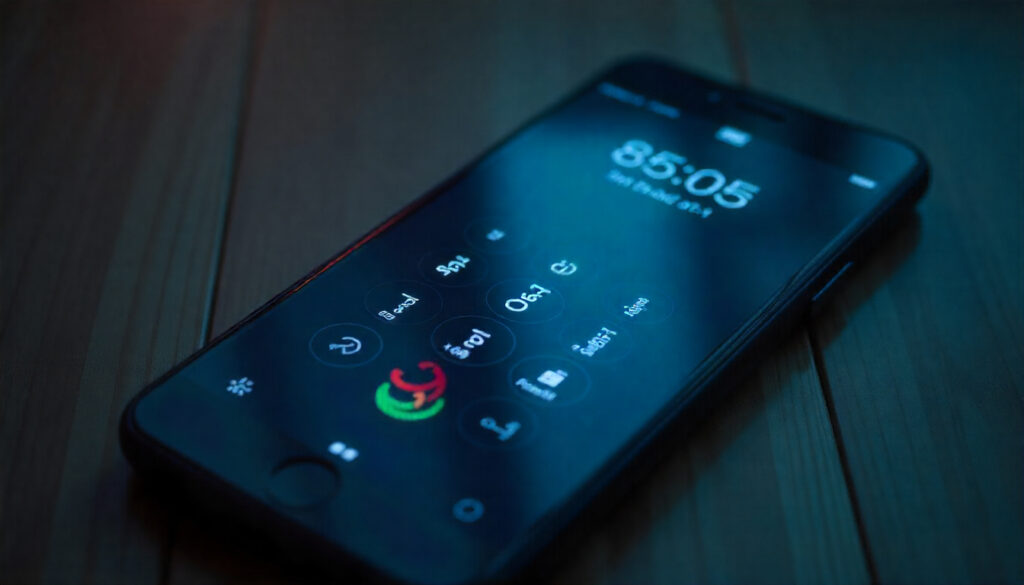
Pro Tips for Faster Identification
- Search the box: The retail package usually lists model name, number, and storage on a side label.
- Check receipts/invoices: Many retailers print precise model identifiers on purchase documents.
- Rename your device: If your “Device name” is generic, rename it for future clarity (e.g., “Galaxy S23 — John”).
Advanced Methods to Identify Your Phone
If basic steps don’t surface a clear model—or if you want deeper technical details—use a computer connection, specialized apps, or official support to confirm.
Check with a PC or Mac
iPhone on macOS: Connect your iPhone via USB. Open Finder, select your device in the sidebar, and view the summary pane for model details. On Windows, open iTunes to see similar information.
Android on desktop: Brand tools like Samsung Smart Switch or official device managers can display your model and sometimes serial/IMEI. If you have developer skills, Android Debug Bridge (ADB) commands can query device properties—but for most users, brand utilities are simpler and safer.
Use Trusted Third-Party Apps
System information apps such as CPU-Z or Device Info HW can reveal model, SoC (processor), RAM, storage, display specs, and sensor lists. This is especially helpful for distinguishing close variants (e.g., regional versions with different modems). Install only from the official app stores and review permissions—info apps don’t need access to messages, contacts, or files to do their job.
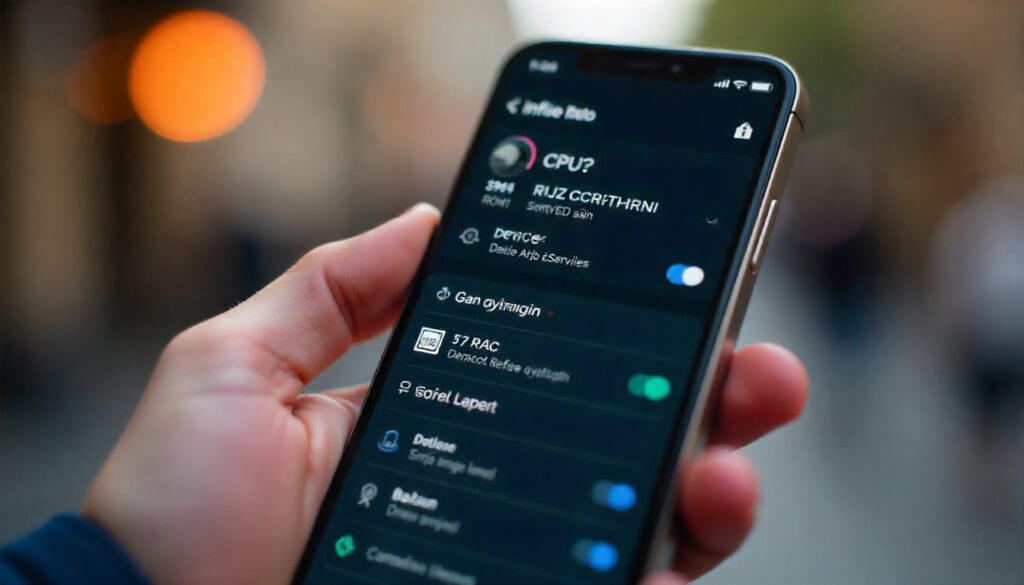
Ask Your Carrier or Manufacturer Support
Still unsure? Contact your carrier or the phone maker’s support line via chat, phone, or email. Provide the IMEI or serial number printed on your box or displayed in Settings. Representatives can confirm the model and even clarify variant differences (e.g., carrier-locked vs. unlocked, dual-SIM vs. single-SIM).
When the Phone Won’t Power On
If your device is dead or damaged, identification is still possible. Check the original box, receipts, or your online account history. If you registered the device warranty, your confirmation email may include the precise model. Repair centers can also read the model directly from internal labels or via diagnostic tools.
Common Questions Around “What Phone Do I Have”
How do I tell if my phone is refurbished or counterfeit?
Start with the IMEI or serial verification on the official manufacturer website. Cross-check physical details like logo alignment, camera layout, and button placement. Boot the phone: if the interface looks off, updates fail, or preinstalled apps seem suspicious, that’s a red flag. Hardware info apps help reveal mismatches (e.g., the device claims 8GB RAM but reports 4GB).
Can I check my phone model online without the device?
Yes. Sign in to your Apple ID, Google Account, or Samsung Account to see a list of registered devices with model names. Retailers like carriers and big e-commerce platforms may also list model details in your order history and invoices.
What details matter beyond the model name?
Variants often differ in cellular bands, SIM configuration (single vs. dual), storage size, and sometimes camera sensors or charging speeds. If you’re buying accessories or selling the device, include the model number (not just the marketing name) and the storage tier. For trade-in quotes, condition grading (battery health, display, housing) also impacts price.
Where should I store my device info for future reference?
- Create a note in your password manager with Model name, Model number, IMEI, and Serial.
- Email yourself a photo of the box label and a screenshot of the About page.
- Stick a small label on the box with the date of purchase and storage capacity.

Conclusion: Now You Know Your Phone Model
If you’ve ever asked, “What phone do I have?” you now have multiple fast ways to answer: the Settings app, the device body or SIM tray, your manufacturer/carrier accounts, and IMEI or serial lookups. For tricky cases, desktop tools, reputable info apps, and official support can confirm the exact model and variant.
With your model in hand, you’ll breeze through app compatibility checks, pick perfect accessories on the first try, and secure fair trade-in pricing. Capture a screenshot of your About page and save it alongside your box label—future-you will thank you.

Next Steps
- Bookmark this guide so you can quickly answer “what phone do I have” anytime.
- Share it with a friend or coworker who’s shopping for a case or cable.
- Check your own device now and save the model info in your notes.
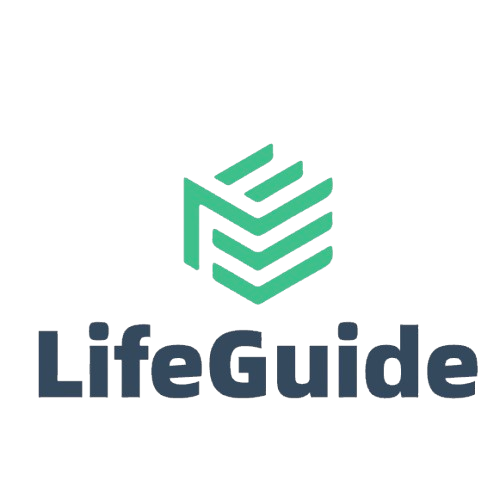
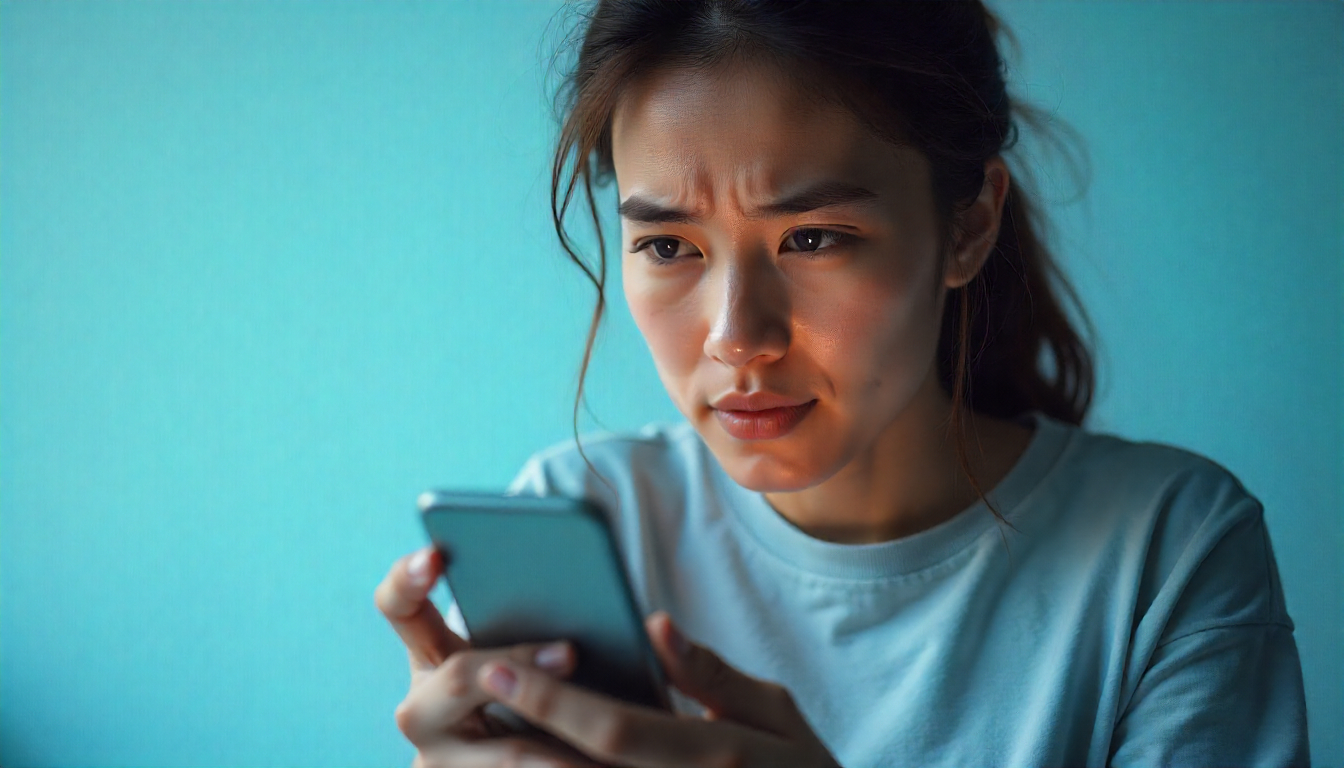
Leave a Reply