Introduction
In today’s digital world, video is everywhere—whether it’s for YouTube, social media, email marketing, or business presentations. However, large video files can slow down uploads, eat up storage, and make sharing a nightmare. If you’re looking for ways to reduce video file size for free without sacrificing quality, you’re in the right place.
In this guide, we’ll walk you through why video compression matters, the different methods available, and the best free tools you can use today.
Why Reduce Video File Size?
Before we dive into the tools and techniques, let’s explore why you might need to compress your videos:
- Faster Uploads: Smaller files upload much quicker, saving you time.
- Easier Sharing: Many email services and messaging apps have file size limits.
- Reduced Storage Costs: Whether on your hard drive or cloud, smaller files take up less space.
- Improved Website Performance: Smaller videos load faster on web pages, improving SEO and user experience.
How Video Compression Works
Video compression works by removing unnecessary data from your file while maintaining as much visual and audio quality as possible. There are two main types:
- Lossless Compression: Keeps the original quality but reduces the file size slightly.
- Lossy Compression: Removes some data, potentially affecting quality, but can drastically reduce file size.
Factors That Affect Video File Size
- Resolution (1080p, 720p, 4K)
- Bitrate (higher bitrate = larger file)
- Frame rate (e.g., 60fps vs 30fps)
- Video format (MP4, AVI, MOV)
- Codec used (H.264, H.265/HEVC)
Best Free Tools to Reduce Video File Size
1. HandBrake (Desktop)
- Platform: Windows, macOS, Linux
- Best For: Maximum control over compression settings
- Pros: Completely free, open-source, supports batch processing
- Cons: Slight learning curve for beginners
How to Use:
- Download and install HandBrake.
- Import your video file.
- Choose a preset (e.g., “Fast 1080p30”).
- Adjust bitrate and resolution if needed.
- Click Start Encode.
2. FreeConvert (Online)
- Platform: Web-based
- Best For: Quick one-off compressions without installing software
- Pros: Easy to use, supports multiple formats
- Cons: File size limit on free plan
How to Use:
- Visit FreeConvert.com.
- Upload your video.
- Choose compression method (target size, resolution, or bitrate).
- Download your compressed file.
3. VLC Media Player
- Platform: Windows, macOS, Linux
- Best For: Users who already use VLC as their video player
- Pros: Free, widely available, simple compression settings
- Cons: Limited compression customization
4. Clipchamp (Free Version)
- Platform: Web, Windows
- Best For: Social media creators needing quick results
- Pros: Beginner-friendly, templates available
- Cons: Watermarks on some features in free version
5. VEED.IO
- Platform: Web-based
- Best For: Editing + compressing in one place
- Pros: Supports multiple file formats, easy interface
- Cons: Limited export quality on free plan
Tips to Reduce Video Size Without Losing Quality
- Use the H.265/HEVC Codec: More efficient than H.264.
- Lower the Bitrate: Keep it high enough for good quality but not excessive.
- Reduce Frame Rate: 30fps is usually enough for most content.
- Trim Unnecessary Parts: Shorter videos = smaller files.
- Resize Resolution: 720p is fine for many online uses.
Conclusion
Reducing your video file size doesn’t have to mean compromising quality. By using the right tools and settings, you can optimize your videos for faster sharing, better storage management, and improved online performance. Start with one of the free tools above, and you’ll be saving time and space in no time.
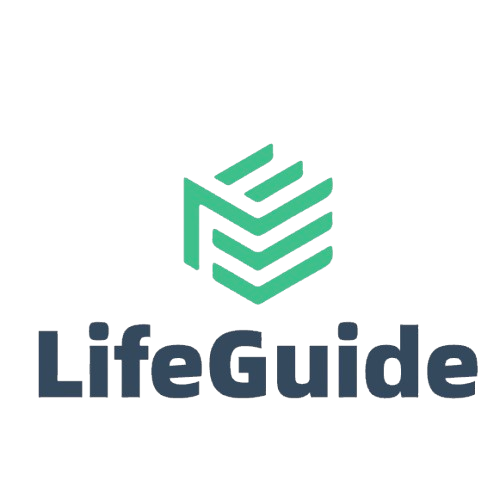
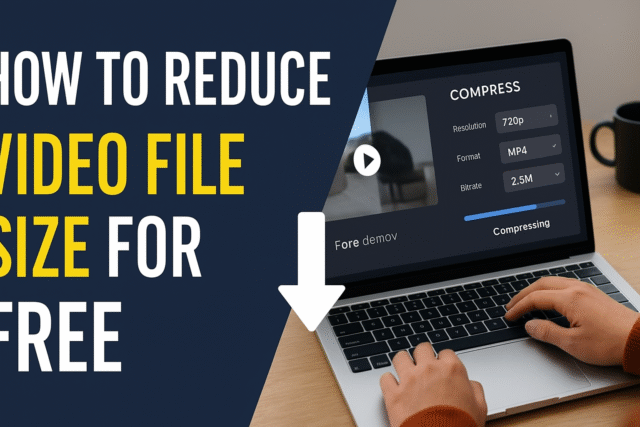
Leave a Reply