In today’s fast-paced digital world, clean and professional images are more important than ever. Whether you’re a content creator, business owner, or simply want to edit personal photos, learning how to remove a photo’s background online can save you time and money.
The best part? You don’t need expensive software like Photoshop. Thanks to free and paid online background removal tools, anyone can get high-quality results in minutes.
In this guide, you’ll learn:
- Why background removal is important
- The best free & paid online tools for background removal
- Step-by-step instructions for removing a photo background
- Tips to get professional results
- Common mistakes to avoid
Why Remove a Photo Background?
Removing a background isn’t just about aesthetics — it’s about functionality and branding. Here’s why it matters:
- Create Professional Images – Clean product photos increase credibility.
- Consistency Across Branding – Perfect for e-commerce, marketing, and social media visuals.
- Focus on the Subject – Eliminate distractions and keep the audience’s attention where you want it.
- Better Design Flexibility – Add transparent backgrounds for easier integration into websites, ads, or presentations.
Best Free Online Tools for Removing Backgrounds
Here are some of the most reliable tools you can use in 2025:
1. Remove.bg
- Pros: Fast, accurate AI-powered background removal
- Cons: Limited free downloads
- Best for: E-commerce sellers, quick edits
2. Canva Background Remover
- Pros: Integrated into Canva’s design platform
- Cons: Requires a Pro subscription for full access
- Best for: Social media, marketing materials
3. Fotor
- Pros: Beginner-friendly, simple interface
- Cons: Limited advanced editing
- Best for: Casual users, quick graphic creation
4. Pixlr
- Pros: Free plan available, manual fine-tuning tools
- Cons: Slight learning curve
- Best for: Designers who want more control
5. Adobe Express
- Pros: Trusted Adobe quality, easy export
- Cons: Limited compared to Photoshop
- Best for: Professionals looking for quick edits
Step-by-Step: How to Remove a Background Online
Here’s how you can remove a background in just a few minutes:
Step 1 – Choose Your Tool
Pick one of the tools above depending on your needs and budget.
Step 2 – Upload Your Image
Most tools have a drag-and-drop feature. Make sure you upload a high-resolution image for the best results.
Step 3 – Let AI Work
Most background remover tools use AI to automatically detect and remove the background in seconds.
Step 4 – Refine the Edges
If your image has complex edges (like hair or transparent objects), use the eraser or restore brush to fine-tune the result.
Step 5 – Download Your Image
Save it as PNG if you want a transparent background, or JPEG if you plan to place it over a colored background.
Tips for Getting Professional Results
- Use high-quality images with clear subject-background separation.
- Avoid blurry or low-light photos.
- Adjust the background color to match your branding.
- Save in the right format for your intended use.
Common Mistakes to Avoid
❌ Using low-resolution photos – results will look pixelated.
❌ Forgetting to refine edges – can leave rough or jagged outlines.
❌ Over-compressing images – reduces quality.
Final Thoughts
Removing a background from a photo online is now easier than ever, thanks to AI-powered tools. Whether you’re running an online store, designing marketing materials, or just improving personal images, knowing how to do this efficiently can take your visuals to the next level.
Choose a tool that fits your needs, follow the steps above, and enjoy cleaner, more professional-looking images.
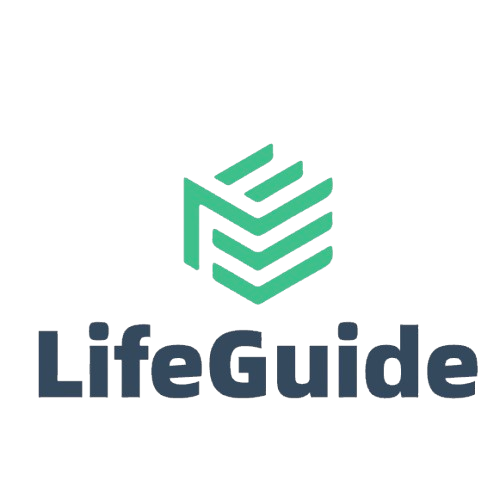
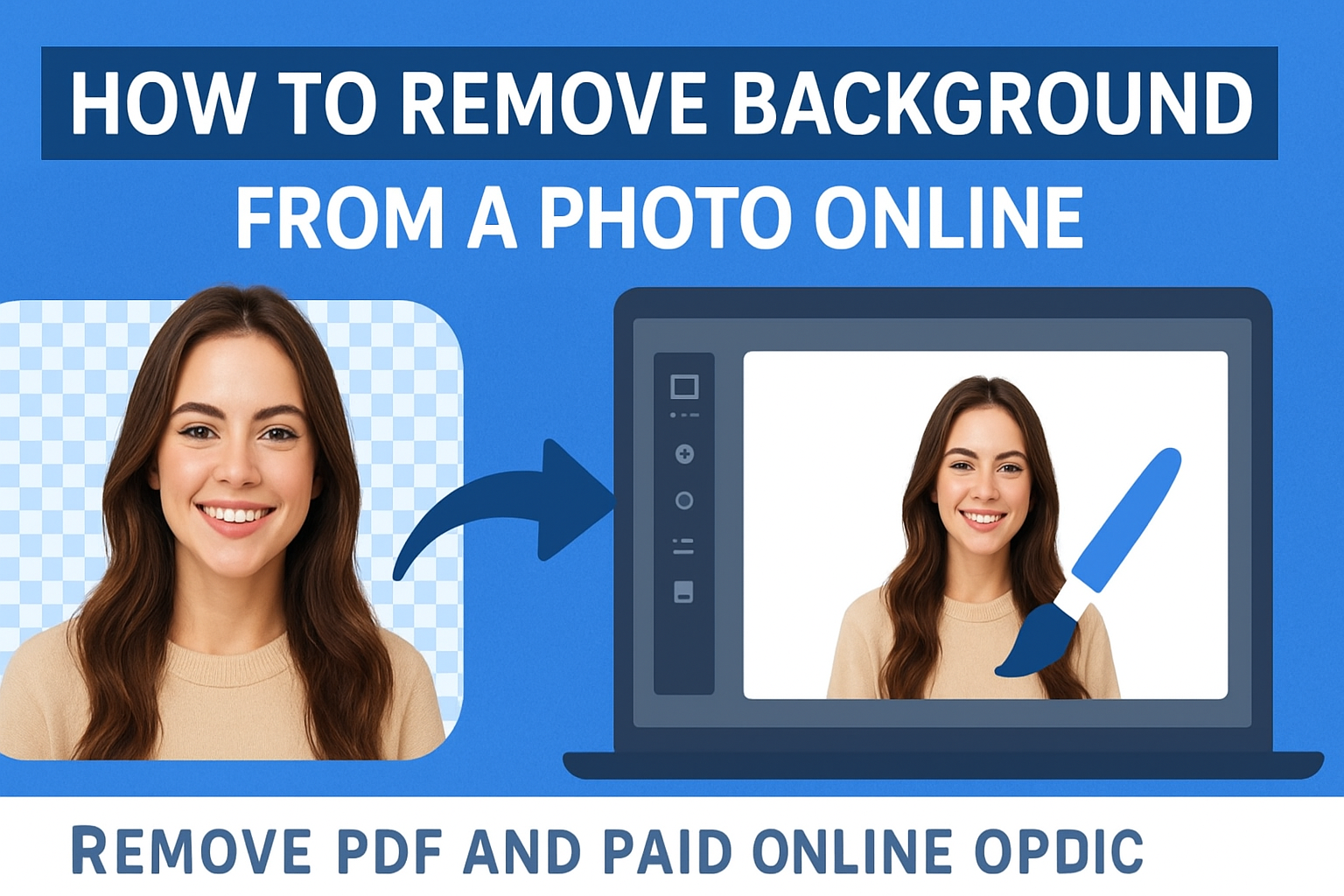
Leave a Reply