Instagram Privacy Settings You Should Check in 2025
Introduction
Instagram remains one of the world’s largest social platforms — used by creators, businesses, families, and friends to share moments, promote work, and discover culture. As the platform grows and adds new features, privacy trade-offs evolve with it. That means the settings you set once may not protect you forever: defaults change, new features are added, and regulatory changes affect what’s stored or shared.
This guide walks you through the most important Instagram privacy settings 2025 you should review today. You’ll get step-by-step explanations, recommended configurations for common use cases (personal, creator, or small business), and practical tips to reduce risk from oversharing, account takeover, and unwanted tracking.
Quick context: Instagram surpassed the multi-billion user mark and is now a global platform with enormous reach — which makes privacy choices matter more than ever. :contentReference[oaicite:0]{index=0}
Why Instagram Privacy Settings Matter in 2025
With billions of accounts and new features (Reels, Collab tools, expanded DMs, and integrations across Meta properties), Instagram is both more useful and more complex to secure. Every additional feature can introduce another place where data is collected, shared, or exposed.
Data leaks and large datasets left available on the dark web have raised alarms for users and security teams. In 2024–2025, multiple leaks and compilations of account data were reported, demonstrating how easily exposed records can circulate beyond a single breach. These incidents underline the need to minimize what is publicly visible and lock down account access. :contentReference[oaicite:1]{index=1}
Privacy settings are not just about hiding your photos — they influence who can contact you, who can reuse your content, how advertisers target you, and how third-party apps can read your data. For teens and young users, new safety measures in 2025 also changed defaults and parental controls — another reason every account owner should check settings this year. :contentReference[oaicite:2]{index=2}
Essential Instagram Privacy Settings 2025 You Must Review
Below are the core settings inside Instagram that most users should review. Each subsection explains where to find the option in the app (Settings → Privacy / Security) and what configuration is recommended for the typical user.
Account Privacy — Switching Between Public and Private
Where: Profile → Menu → Settings → Privacy → Account Privacy.
What it does: Private accounts require an approval for new followers. Public accounts are visible everywhere and their content can be surfaced by search engines, aggregators, or reused more easily.
Recommended:
- Personal users: set to Private if you want control over who can follow and view posts.
- Creators/small businesses: remain Public if growth and discoverability are priorities, but combine public visibility with strict comment and DM controls (below).
Note: Even with a private account, profile fields (username, bio, profile photo) are still visible to anyone, and screenshots or shared content can circulate beyond your follower list.
Managing Story and Reel Visibility
Where: Settings → Privacy → Story, and Settings → Privacy → Reels (or via each post’s privacy controls).
What it does: You can limit who sees your Stories, hide them from specific followers, or restrict who can reply. Reels visibility follows your account privacy but has additional discoverability settings when shared to Explore.
Recommended:
- Use the Hide Story From option for followers you don’t trust.
- Turn off sharing of your Story to Facebook if you want to reduce cross-platform exposure.
- For Reels, if you want reduced discoverability, avoid posting to Explore or public hashtags and consider keeping your account private.
Comment Controls and Filtering Offensive Content
Where: Settings → Privacy → Comments.
What it does: Instagram lets you block comments from specific accounts, automatically filter profanity and offensive words, and restrict comments that may be abusive.
Recommended:
- Enable Manual filter and add words/phrases you don’t want on your feed.
- Use Restrict for borderline accounts — this hides their comments from others unless you approve.
- For public creators/brands: turn on Hide offensive comments and moderately review flagged comments daily to control community tone.
Activity Status — Should You Keep It On or Off?
Where: Settings → Privacy → Activity Status.
What it does: Shows followers or accounts you message when you were last active. This is helpful for collaboration but can be a privacy annoyance.
Recommended:
- Turn off Activity Status if you prefer to browse without others seeing your online presence.
- If you rely on DM coordination with colleagues, consider keeping it on but only for a brief period when you’re actively collaborating.
(For a consolidated list of built-in privacy options and step-by-step links, Instagram’s help pages remain the most authoritative resource.) :contentReference[oaicite:3]{index=3}
Advanced Instagram Privacy Settings in 2025
For stronger protection beyond basic privacy toggles, use the advanced settings and security tools Instagram provides — especially those that reduce account takeover risk and limit third-party access.
Two-Factor Authentication (2FA) and Security Alerts
Where: Settings → Security → Two-Factor Authentication.
What it does: Adds a second step (SMS code, authentication app, or hardware token) when you log in from a new device. It greatly reduces the chance that a stolen password alone will let an attacker in.
Recommended:
- Enable 2FA and choose an authentication app (e.g., Authenticator, OTP apps) rather than SMS when possible — app-based codes are less susceptible to SIM-swap attacks.
- Register backup codes and store them securely (not in plain notes on your phone).
- Turn on login alerts so you receive messages when suspicious login attempts occur.
Instagram’s official documentation explains how to set up 2FA step by step and how to use an authentication app for more security. :contentReference[oaicite:4]{index=4}
Control Over Third-Party App Access
Where: Settings → Security → Apps and Websites (or connected apps).
What it does: Lists the third-party apps and services that have access to parts of your Instagram account (e.g., publishing tools, analytics platforms, games). Some apps request read access to messages, follower lists, or posting permissions.
Recommended:
- Review the list and remove apps you don’t recognize or no longer use.
- Limit OAuth permissions — prefer apps that only request the minimum required access.
- For business accounts, use official partners or tools with strong security reputations and an active permissions review process.
Data shows that third-party integrations are a common vector for data exposures — review these connections at least quarterly.
Restricting DMs and Message Requests
Where: Settings → Privacy → Messages.
What it does: Controls who can send you message requests, who goes straight to your inbox, and whether message preview or link sharing is allowed.
Recommended:
- Set Message Requests to limit messages from people you don’t follow.
- Disable message previews in notifications if you’re concerned about sensitive content popping up on lock screens.
- For creators: use Quick Replies and filtering rules for efficiency but keep strict moderation for DMs from unknown users to reduce scams.
Ad Preferences and Personalized Tracking Control
Where: Settings → Ads → Ad Activity / Ad Topics (and device-level ad tracking controls).
What it does: Lets you review the interests Instagram has associated with your account, opt out of some ad personalization, and manage ad topics that show up less often.
Recommended:
- Review Your Ad Interests and remove categories that feel intrusive.
- On mobile devices, reduce ad tracking at the OS level (iOS/Android settings) to limit cross-app profiling.
- Understand that turning off personalization reduces targeted ads but does not eliminate advertising or data collection entirely.
Best Practices Beyond Instagram Settings
Settings inside the app are necessary but not sufficient. Adopt these habits to further lower risk.
Regularly Update Your Passwords
Use strong, unique passwords for your Instagram account and change them periodically. A password manager helps create and store long random passphrases so you don’t reuse credentials across services.
Recommended:
- Use a password manager to generate and autofill unique passwords.
- Rotate high-risk credentials immediately after a suspected leak.
- Enable 2FA everywhere you can — not just Instagram.
Be Mindful of What You Share
Photos and captions can reveal more than you intend: location headers, check-ins, and people tagged in posts can create a map of your habits. Even seemingly innocuous posts can be combined by adversaries (social engineering or identity theft).
Recommended:
- Avoid posting precise future travel dates and home addresses.
- Turn off automatic location stamping for posts and Stories unless necessary.
- Be cautious with “fun” quizzes or posts that ask for personal facts (mother’s maiden name, first school) — these are often password-reset hints.
Use Secure Networks and Consider VPNs
Public Wi-Fi can expose your traffic to eavesdroppers. If you access Instagram from public networks frequently, consider a reputable VPN and avoid logging into accounts that lack 2FA protection.
Recommended:
- Avoid sensitive actions (password reset, banking) on public Wi-Fi without a VPN.
- Keep your device OS and Instagram app updated to receive security patches.
Audit Connected Devices and Sessions
Where: Settings → Security → Login Activity / Devices.
Periodically check where your Instagram account is logged in and revoke sessions you don’t recognize. Remove forgotten sessions on old phones, tablets, or desktop browsers.
Special Considerations for Teens and Parents (Instagram Teen Privacy Settings 2025)
Meta expanded teen safety features in 2024–2025: teen accounts now ship with more restrictive defaults in many regions, parental controls are available, and features like livestreaming may require parental consent for under-16 users in some jurisdictions. If you manage a teen’s account or are a teen user, check the dedicated Teen Accounts controls and review defaults carefully. :contentReference[oaicite:5]{index=5}
Recommended for parents and teens:
- Use the Teen Account settings to set appropriate limits on messaging, content, and discoverability.
- Make privacy a conversation: explain why location sharing and public posts are risky.
- Review the account’s follower list and DM settings monthly.
Checklist: Walkthrough to Harden Your Account (Quick Actions)
- Set account to Private (if you don’t need public discoverability).
- Enable Two-Factor Authentication (use an authenticator app when possible). :contentReference[oaicite:6]{index=6}
- Review and revoke third-party app access.
- Turn off Activity Status.
- Adjust Story/Reel visibility and disable auto-sharing to Facebook if desired.
- Enable comment filters and block or restrict problem accounts.
- Review login activity and remove unknown sessions.
- Audit ad preferences and disable cross-app tracking at the OS level.
- Use a password manager and unique password.
When to Seek Help: Signs Your Account May Be Compromised
Immediate signs:
- Unexpected posts or DMs you didn’t send.
- Login alerts from unknown devices or locations.
- Changed account details (email, phone, profile) that you didn’t edit.
If you notice these, immediately change your password, revoke unknown sessions, enable 2FA, and follow Instagram’s compromised account recovery flow. Report the incident to Instagram via Settings → Help → Report a Problem.
Resources & Further Reading
For a complete list of privacy options and official step-by-step help articles, consult Instagram’s support pages directly. They are periodically updated as new features and controls are released. :contentReference[oaicite:7]{index=7}
Conclusion — Take Control of Your Instagram Privacy in 2025
Instagram is more powerful and more pervasive than ever. That power brings convenience — and new privacy considerations. The good news: most of the protection you need is available right now in the app. By following the steps above — setting sensible account visibility, enabling two-factor authentication, auditing third-party access, and practicing cautious sharing — you can dramatically reduce your exposure to account takeover, harassment, and unwanted data collection.
Don’t treat privacy as a one-and-done task. Schedule a short privacy audit every 3 months, and especially after a platform update or when you notice unusual activity. Small, consistent actions yield large privacy gains over time.
Action — What To Do Right Now
1) Open Instagram → Settings → Privacy. 2) Run through the quick checklist in this article (Account privacy, 2FA, Apps & Websites, Story visibility, Comments, Messages). 3) Share this article with one friend or family member and help them check their settings too.
Further reading & extended guide: For a deeper breakdown of account safety, screenshot management, and how Instagram handles notifications (including when someone screenshots your content), read our companion article: Does Instagram Notify When You Screenshot? [Updated 2025]
Last updated: 2025 — This guide references Instagram help pages and recent reporting on platform changes and security incidents. For the latest changes, always check Instagram’s official support center.
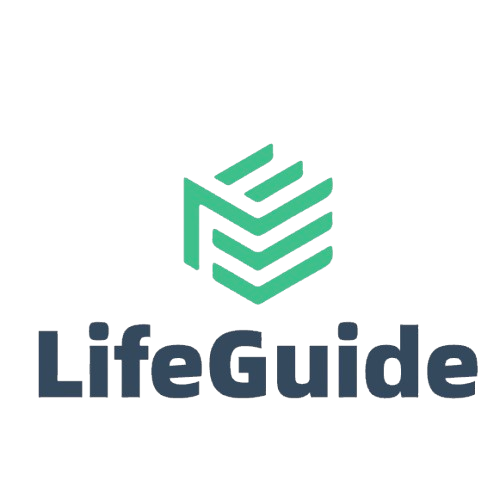
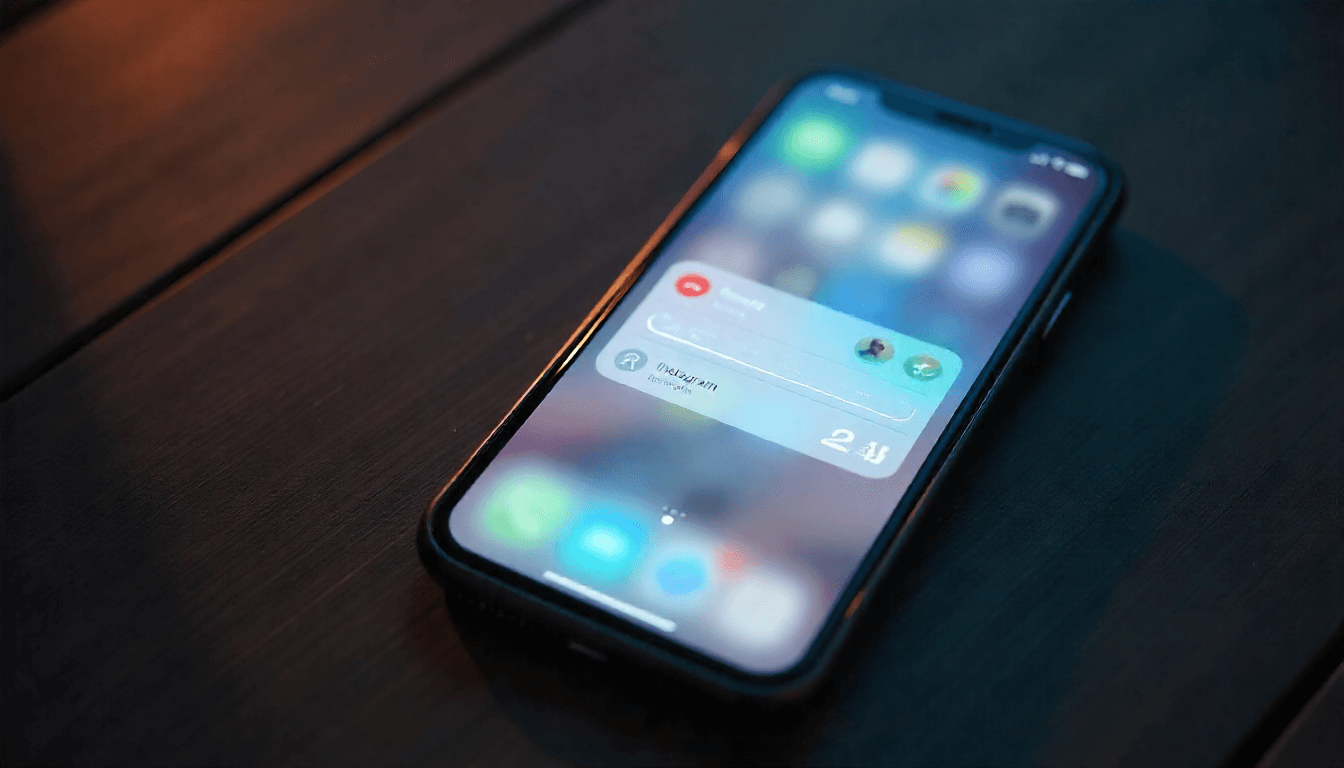
Leave a Reply