Struggling to track where your money goes? A simple budget spreadsheet can be the fastest way to see your cash flow, cut unnecessary spending, and finally save for goals. The best part: you don’t need paid apps. In this guide, you’ll get free budget spreadsheet templates and a step-by-step walkthrough that works in Google Sheets or Microsoft Excel—perfect for U.S. households in 2025.
Table of Contents
- Why a Budget Spreadsheet Still Wins in 2025
- What to Look for in a Free Budget Template
- 7 Template Types (Free) + When to Use Each
- Build Your Budget in 15 Minutes (Step-by-Step)
- Pro Tips: Make Your Spreadsheet Work for You
- FAQs
1) Why a Budget Spreadsheet Still Wins in 2025
Budget apps are convenient, but spreadsheets give you control, transparency, and customization. You own the data, formulas are visible, and you can tweak categories or add logic at any time. For students, families, freelancers, and side-hustlers, a spreadsheet is often faster to set up and easier to maintain than a full-blown app.
- Free or nearly free: Works in Google Sheets (free) or Excel (included in many school/work licenses).
- Flexible: Create categories that match your real life—rent, daycare, pet care, subscriptions, etc.
- Audit-friendly: Every number can be traced back to a row in your Transactions sheet.
- Goal-driven: Add sinking funds, debt trackers, or paycheck-based views as you grow.
2) What to Look for in a Free Budget Template
Before you pick a template, make sure it has these essentials:
- Transactions Log: Date, Payee, Category, Amount, Notes. This is your “source of truth.”
- Categories with Data Validation: A drop-down list prevents typos and keeps reporting clean.
- Monthly Rollups: SUMIFS (Excel) or SUMIFS (Sheets) to aggregate by category and month.
- Annual Totals: See the big picture without switching files.
- Simple Visuals: Pie/column charts for spending by category and trend over time.
- Rollover Sinking Funds: Let unspent money for irregular expenses carry forward.
- Debt and Savings Sections: Track balances, payments, and progress to goals.
3) 7 Template Types (Free) + When to Use Each
Below are the most useful structures. You can mix and match them inside one workbook.
1. Simple Monthly Budget (50/30/20)
Best for beginners. Assign 50% of take-home pay to needs, 30% to wants, and 20% to savings/debt. The template sums categories into these three buckets and flags when you exceed targets.
2. Zero-Based Budget
Every dollar gets a job. Income minus planned spending equals zero. Great for getting intentional with cash flow and reducing impulse buys.
3. Paycheck Budget
Budget per paycheck instead of per month—useful if you’re paid biweekly. The template maps due dates to a paycheck calendar and avoids mid-month cash crunches.
4. Sinking Funds Tracker
Plan irregular expenses (car maintenance, holidays, annual fees). The template rolls over balances automatically so unused money accumulates for future months.
5. Debt Snowball/Avalanche Tracker
List balances, APRs, and minimums. Snowball (lowest balance first) boosts motivation; Avalanche (highest APR first) minimizes interest.
6. Bill Calendar + Auto-Pay Monitor
Keep a month-at-a-glance grid with due dates, amounts, autopay toggles, and confirmation checkboxes.
7. Net Worth & Savings Tracker
Track assets (checking, savings, 401(k), brokerage) minus debts (loans, credit cards). Update monthly to see progress toward financial independence.
4) Build Your Budget in 15 Minutes (Step-by-Step)
Use the downloadable template or create your own following these steps:
- Create four tabs: Transactions, Categories, Budget, Summary.
- Categories tab: Enter categories like Housing, Utilities, Groceries, Transportation, Insurance, Debt, Savings, Entertainment, Healthcare, Personal, Education, Misc.
- Transactions tab: Add headers: Date, Payee, Category, Amount, Notes. Apply a data validation list to Category using the Categories tab.
- Budget tab (monthly view): Row headers = categories; columns = Jan…Dec and Annual Total; cell
B1stores the Year (e.g., 2025). - Monthly totals with formulas: Use
SUMIFSto pull each category’s total by month from Transactions. Example (Excel): =SUMIFS(Transactions!$D:$D,Transactions!$C:$C,$A4, Transactions!$A:$A,”>=”&DATE($B$1,1,1), Transactions!$A:$A,”<=”&EOMONTH(DATE($B$1,1,1),0)) Copy the formula across months and down the category rows. - Annual totals: Add
=SUM(B4:M4)per category and a TOTAL row summing each month. - Summary tab: Reference the TOTAL row from Budget for a quick view. Add a chart of monthly totals to visualize trends.
- Set your plan vs. actual: Add “Planned” and “Actual” columns per category. Use conditional formatting (red when Actual > Planned).
- Automate sinking funds: Add a “Target” and “Carryover” for categories like Car Repair or Gifts. Formula example: =MAX(0,PreviousCarryover + Target – Actual)
- Sanity check: Income – (Expenses + Savings + Debt Payments) should be ≥ 0. If negative, cut wants or reduce fixed costs.
5) Pro Tips: Make Your Spreadsheet Work for You
- Import transactions quickly: Download bank CSVs, then paste into the Transactions sheet. Add a helper column with rules to auto-categorize recurring merchants.
- Lock formulas: Protect formula ranges and leave input cells unlocked to avoid accidental edits.
- Use dropdowns and notes: Data Validation + comments make the template friendly for partners/roommates.
- Handle cash & tips: Create a “Cash” pseudo-account and log manual entries so totals still reconcile.
- Track subscriptions: Add a “Renewal Month” column; filter each month to see what’s coming.
- Goal-based budgeting: Label savings categories by goal (Emergency Fund, Vacation, Down Payment) and celebrate milestones.
- Tax time made easy: Tag deductible expenses and export a filtered list at year end.
6) FAQs
Is a spreadsheet safe to use?
Yes—especially if you do not include account numbers. Store the file locally or in a private cloud folder with two-factor authentication.
Google Sheets or Excel?
Google Sheets is great for collaboration and free access. Excel handles very large files faster and offers advanced features (e.g., Power Query). Both work with the templates in this guide.
How often should I update?
Weekly takes 5–10 minutes and prevents month-end surprises. Put a recurring calendar reminder on payday.
What about cash envelopes?
Keep the envelope method by creating categories for each envelope and logging the cash withdrawal as a transfer, then tracking spends against those categories.
Bottom Line
You don’t need a paid app to control your money. Start with a simple spreadsheet, log transactions consistently, and add features (sinking funds, payoff trackers, paychecks) as you go. The included free template and the structures above will carry you from beginner to budget pro.
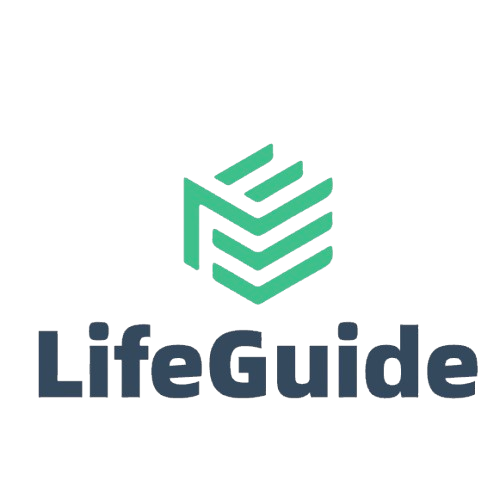
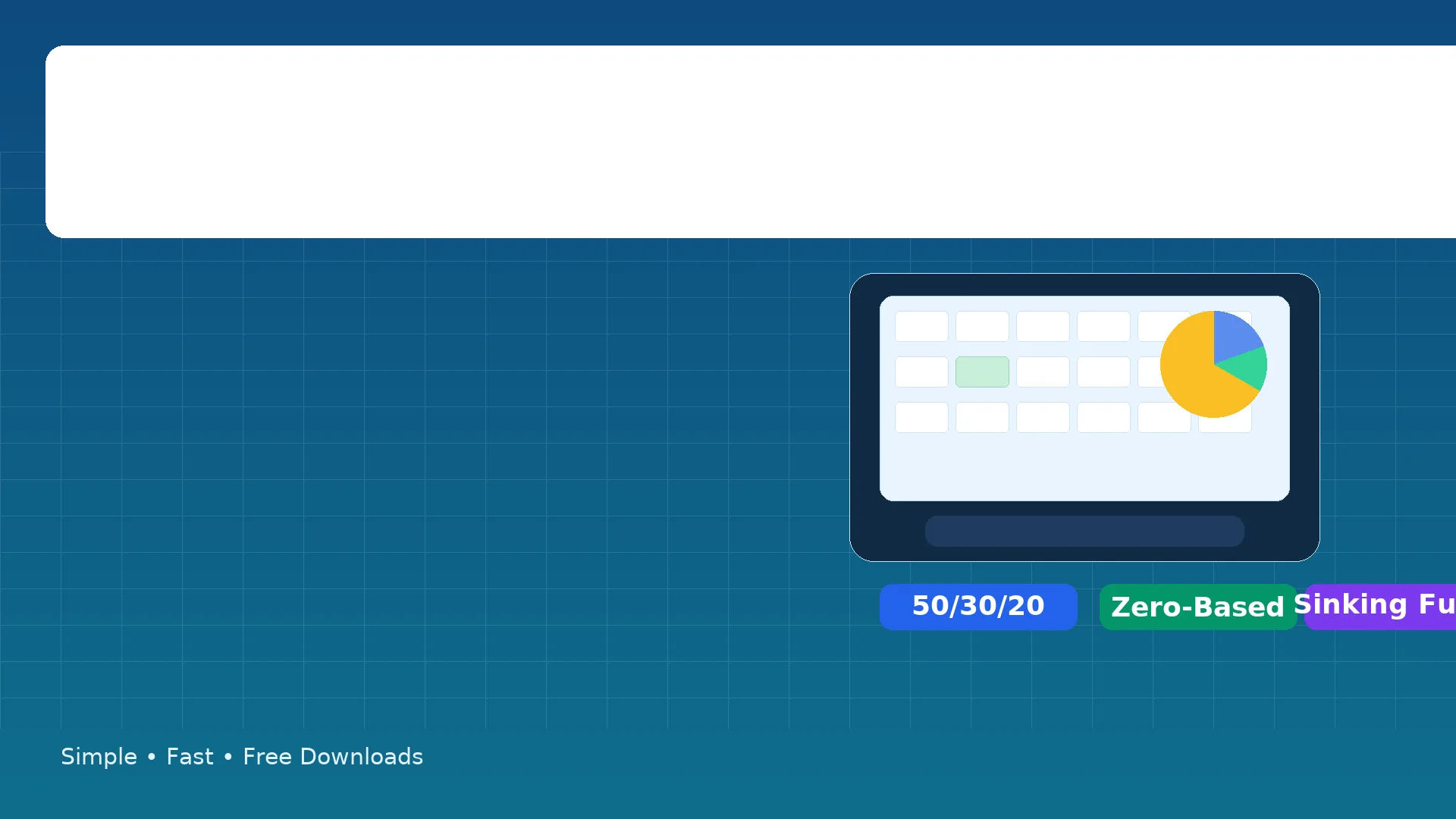
Leave a Reply